 I use Canvas Grades and respond to work differently from the way most teachers do. As a content manager and writer in the workplace, I never gave anyone a grade on the work they submitted to me. Instead, I gave them feedback on what worked and made suggestions for how to improve. When the work was ready to publish or send out to readers, it was done. Until that point, they revised to improve the work.
I use Canvas Grades and respond to work differently from the way most teachers do. As a content manager and writer in the workplace, I never gave anyone a grade on the work they submitted to me. Instead, I gave them feedback on what worked and made suggestions for how to improve. When the work was ready to publish or send out to readers, it was done. Until that point, they revised to improve the work.
I provide grades and feedback in this course based on this experience. Here’s how it works:
- You compose your work and turn it in for feedback.
- I read it and give you feedback.
- If your work is ready to publish or send out to readers, I mark it Complete in Canvas.
- If your work is NOT ready to publish or send out to readers, I mark it Incomplete in Canvas and you can revise.
For more details on this system read How Project Feedback Works with accompanying infographic.
What Is Tracked in Canvas Grades
Remember that the running grade calculation in Canvas doesn’t matter. Canvas doesn’t have a way to calculate your grade in this labor-based system.
Canvas only tracks what you have finished (Complete) and what you have not finished (Incomplete). It’s not calculating your course grade.
As explained in the Syllabus and on the Requirements page, your grade in this course is based on labor, on the work you put into the course. There are essentially three categories your work can fall into:
- If you complete the required activities, you will earn a B in the course.
- If you do not complete the required activities, you will earn less than a B in the course.
- If you complete additional work, you will earn a grade higher than a B in the course.
Most of the work you do in the course earns either a Complete or an Incomplete. In Quizzes, because of limitations in Canvas, your work earns a 100 (Complete) or a 0 (Incomplete). If you do not attempt an activity at all, your work (or lack thereof) earns a 0. If you do not attempt a project before the end of the grace period, your work earns a 0 (Incomplete) and you cannot revise.
Because Canvas Grades is a computer program, it will provide you a Total calculation at the bottom of the list on your Grades page. Remember that calculation doesn’t matter. Canvas doesn’t have a way to calculate your grade in this labor-based system.
Completes vs. Incompletes
Canvas Grades tracks the Complete and Incomplete status of your work with icons. Here’s a screenshot of the Grades for an Example Student:
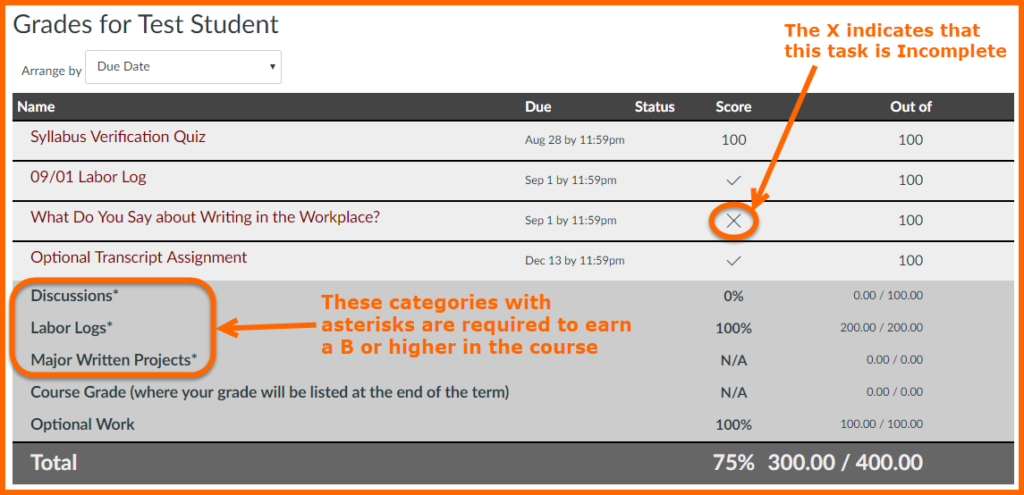
As shown under the Score column in the image, a checkmark means that the work is Complete. An X mark in the Score column means that the work is Incomplete. It doesn’t desginate that anything is wrong. It tells you that you need to revise.
How to Tell How You’re Doing
If you have completed all the work that is required, you are on track to earn at least a B in the course. Even if you have an Incomplete on a Major Project or a Labor Log, you are still on track to earn at least a B in the course. As long as you are putting in your best effort, you don’t need to worry.
If you’d like confirmation, look at Grades in Canvas for one of these indications:
- Look at the Score column in the light gray list of activities at the top of the table. If you see 100s, checkmarks, and X marks, you are on track to at least a B in the course.
- Find the categories followed by an asterisk (*) in the medium gray list at the bottom of the table (marked on the Screenshot above). Look at the Score column for those categories, which are required for a B. If you see 100% for those categories, you are on track to at least a B in the course.
- If you do not see 100% for the required categories, look at the Out of column in the medium gray area to tell how far off you are. If you see 200/300, for instance, you’ll know that just one thing is missing (so you are still likely to be on track for at least a B in the course).
If you are working toward a grade higher than a B, pay attention to the optional work that you track in your Labor Logs. Since your optional work is not submitted in Canvas, there is no way to track that work in Canvas.
Photo credit: Grade book by David Mulder on Flickr, used under a CC-BY-SA 2.0 license.

 In addition to the post with instructions for current assignments and activities, I post advice articles, how-to webpages, relevant infographics, and other resources. The idea is to share additional readings that will help you in the workplace. These posts meet three goals:
In addition to the post with instructions for current assignments and activities, I post advice articles, how-to webpages, relevant infographics, and other resources. The idea is to share additional readings that will help you in the workplace. These posts meet three goals: This optional activity focuses on making resources in the course more accessible by providing text versions of videos and images. You can read more about accessibility in this course in
This optional activity focuses on making resources in the course more accessible by providing text versions of videos and images. You can read more about accessibility in this course in